When most of viruses’ effect on pen drives, it hides the files or folders that exist on pen drive. In this case you can't see your important files or folders on pen drive. To un-hide effected folders or files on pen drive, all you have to do is follow these simple steps.
STEP 1:
Plug your pen drive to USB port of your computer. Make sure it is detected.
STEP 2:
Start command prompt by Click Start>>Run or pressing windows key+R on keyboard and type cmd then hit enter.
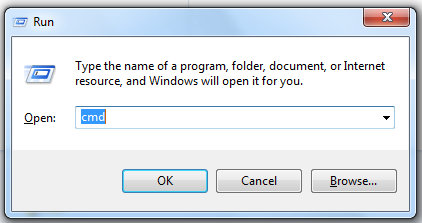
STEP 3:
Find the drive letter for the connected USB drive. For example, G:
In command prompt, type G: and hit Enter.
STEP 4:
Then type
attrib -s -h /s /d *.*
and hit Enter.
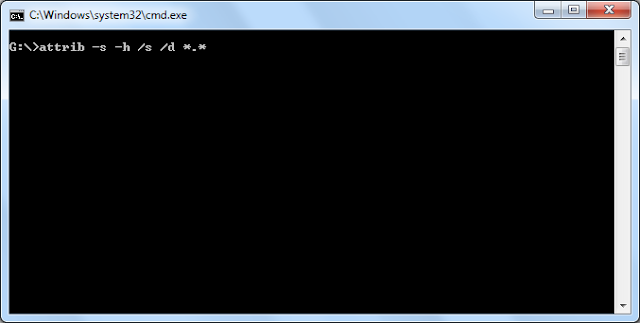
Wait a moment and this should un-hide all your files and folders on your pen drive.
Click below to view step-by-step guide to un-hide files in virus infected usb devices
STEP 1:
Plug your pen drive to USB port of your computer. Make sure it is detected.
STEP 2:
Start command prompt by Click Start>>Run or pressing windows key+R on keyboard and type cmd then hit enter.
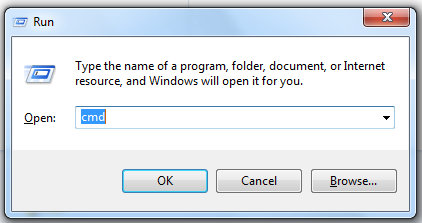
STEP 3:
Find the drive letter for the connected USB drive. For example, G:
In command prompt, type G: and hit Enter.
STEP 4:
Then type
attrib -s -h /s /d *.*
and hit Enter.
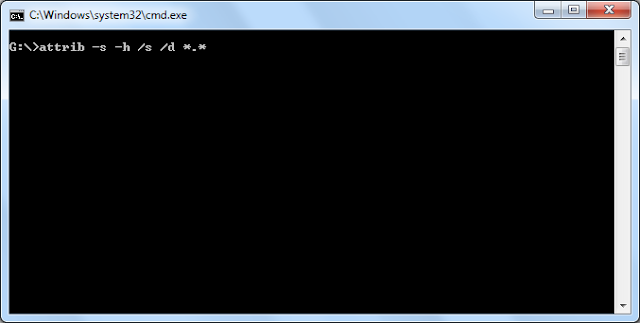
Click below to view step-by-step guide to un-hide files in virus infected usb devices
